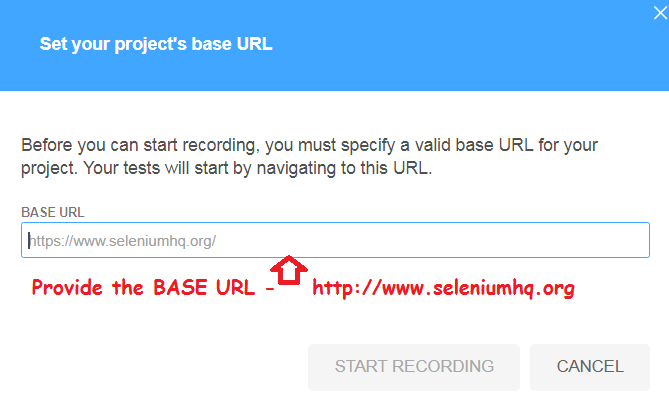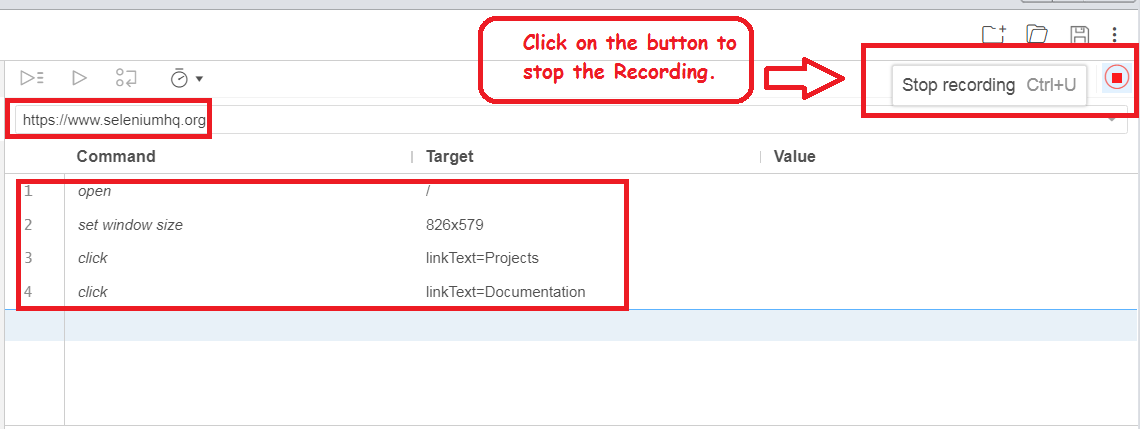Selenium IDE is one of the important Component of Selenium. IDE stands for Integrated Development Environment useful for Record and Playback and helps for getting acquainted with Selenium Web-Driver.
The new version Selenium IDE is designed to record and playback interactions with different browsers such as ‘Mozilla Firefox’ and ‘Chrome‘.
Steps for downloading IDE on Firefox Browser(Pre-requisite – Firefox)
1. Download the Mozilla Firefox by accessing the link ->https://www.mozilla.org/en-US/firefox/new/
2. Access Firefox and open the URL http://seleniumhq.org.
3. Navigate to Download tab look for Selenium IDE.
4. Download latest released version of Selenium IDE for Firefox by clicking on the Link Firefox which redirects to the url ->
https://addons.mozilla.org/en-US/firefox/addon/selenium-ide/
Steps for downloading IDE on Chrome Browser(Pre-requisite – Chrome)
1. Download the Chrome Browser by accessing the link ->https://www.google.com/chrome/
2. Access Firefox and open the URL http://seleniumhq.org.
3. Navigate to Download tab look for Selenium IDE section.
4. Download latest released version of Selenium IDE for Firefox by clicking on the Link Firefox which redirects to the url ->
https://chrome.google.com/webstore/detail/selenium-ide/mooikfkahbdckldjjndioackbalphokd
Record and Playback the Scripts on Chrome Browser:
1. Open Selenium IDE.
2. Click on the link Record a new test in a new project.
3. Provide the project name and click on OK button.
4. Provide the Base URL and click on START RECORDING button.
5. A new Chrome browser opens with the Base URL. Perform the steps and check the recorded steps in the background.
Click on Stop Recording button in Selenium IDE to complete Recording.
Conclusion:
Selenium IDE add-on helps us to record the steps on Chrome Browser as well.
It also helps us to identify the properties of the Web-Elements available in the Web Application.