Github Pushing the Code from Local Repository to Global Repository
GitHub is a Web-based Git repository hosting service. It offers all of the distributed revision control and source code management (SCM) functionality of Git as well as adding its own features.
If you are working with a team on a certain project then you need to have a central repository where all can store and commit their code as well as they can synchronize with each other.
Scenario- If you are 5 member in a team then all team member can upload their code on github and download it later on also.
Upload Selenium Script to GITHUB using Eclipse
Step 1- First of all Create an account in github with your valid email and other information.
Step 2- Now login to github account using credential then navigate Home page.
https://github.com/
Step 3- Click on Create repository.
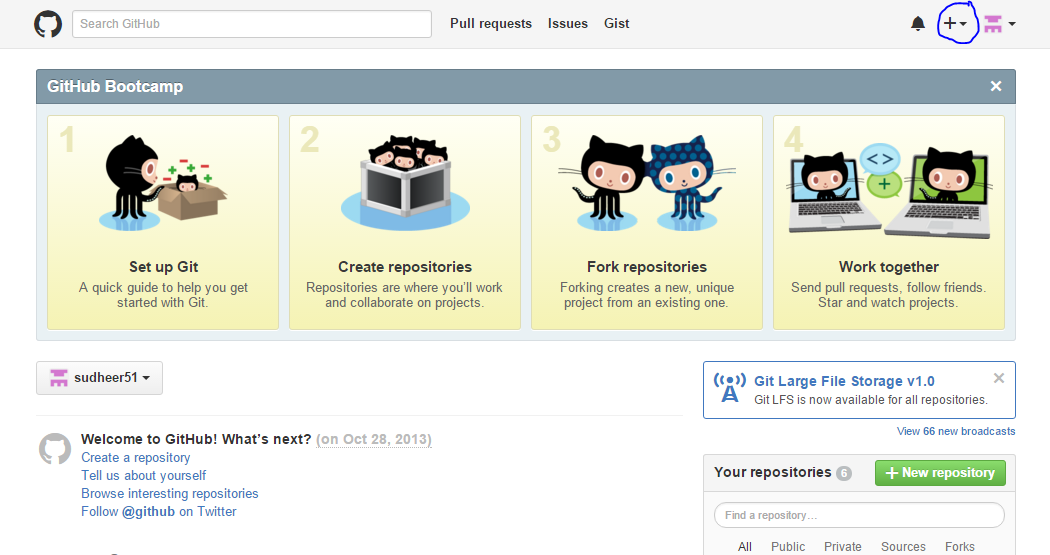
Step 4- Click on New Repository.
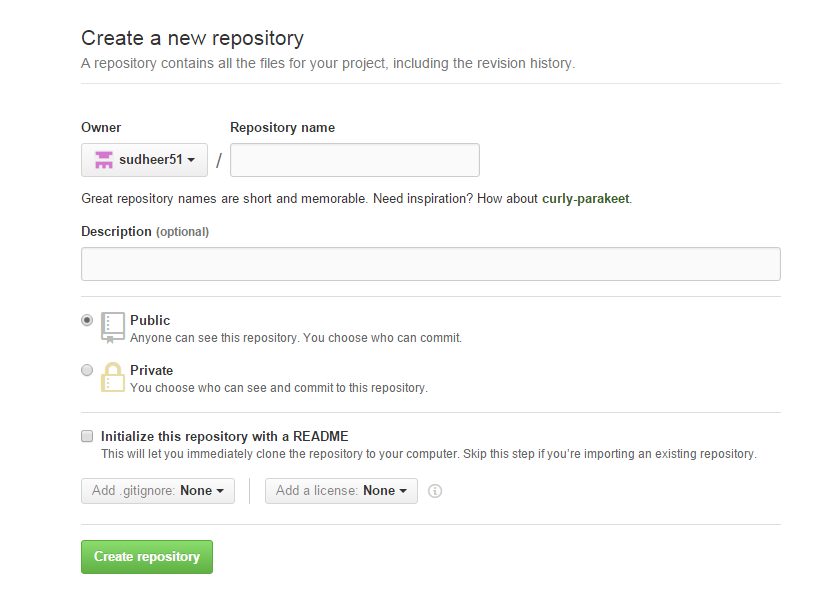
Step 5- Specify the name of the repository, description and click on create repository.
Note- Github has public and private repository feature, so if you are using public repository then anybody on Github can see your code.
In case private repository, only who is added as a member in this repository can see this repo and can make the changes but for private repository we have to pay some amount.
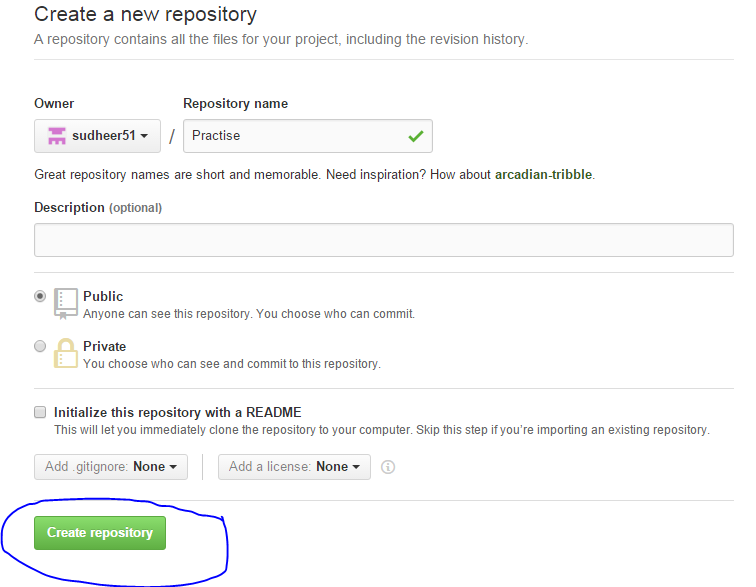
Step 6- Now copy the URL of your repository.
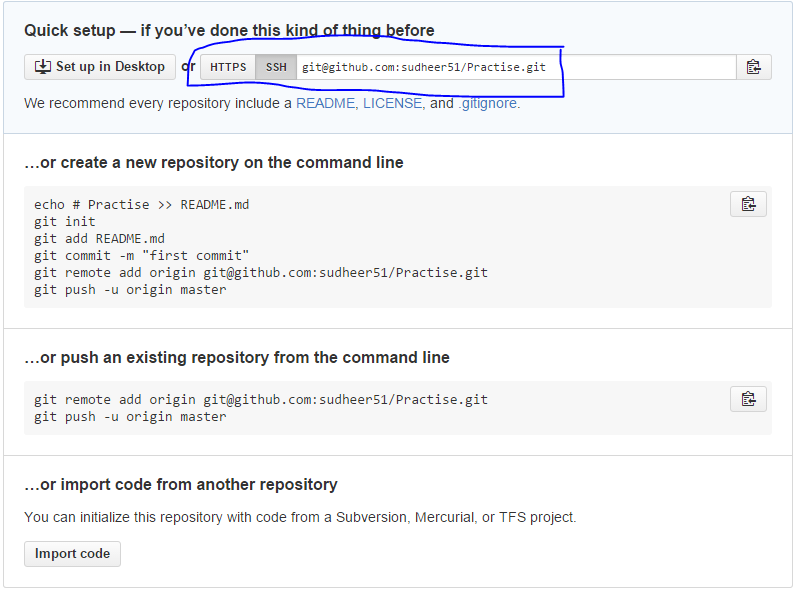
Step 7- Now open Eclipse and Select project which we want to upload on github then right click and Go to team section and Select share project.
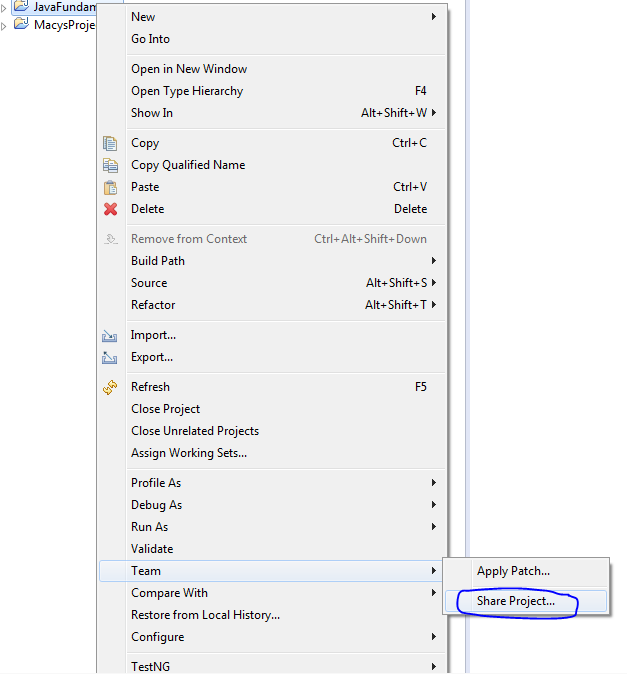
Step 8- Here you will get some other repository type as well.
Select Git and complete the steps.
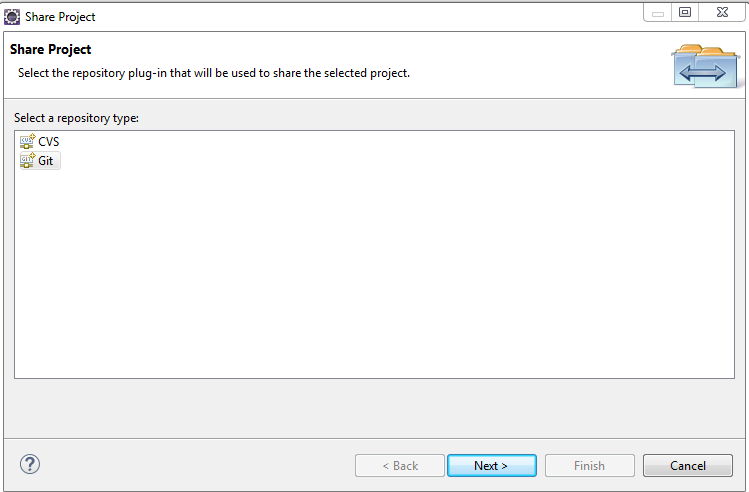
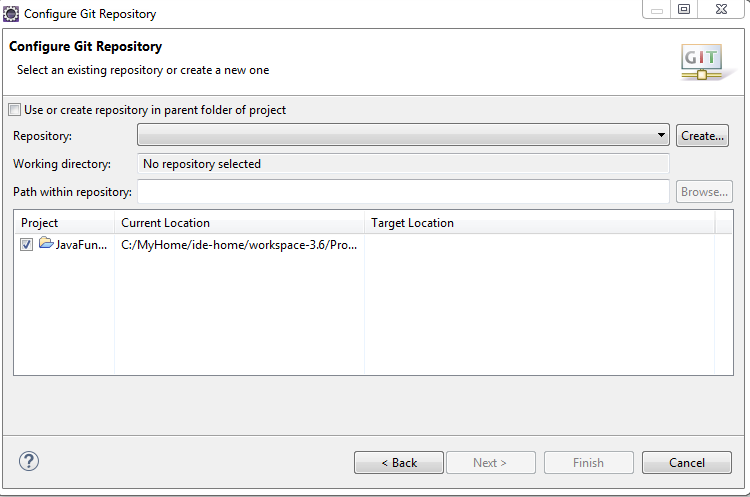
Step 9- Whenever we are creating new test cases or we are modifying our old test cases then we need to do checkout so that we can have updated copy on Github.
Now select Test case > right click > team > select commit.
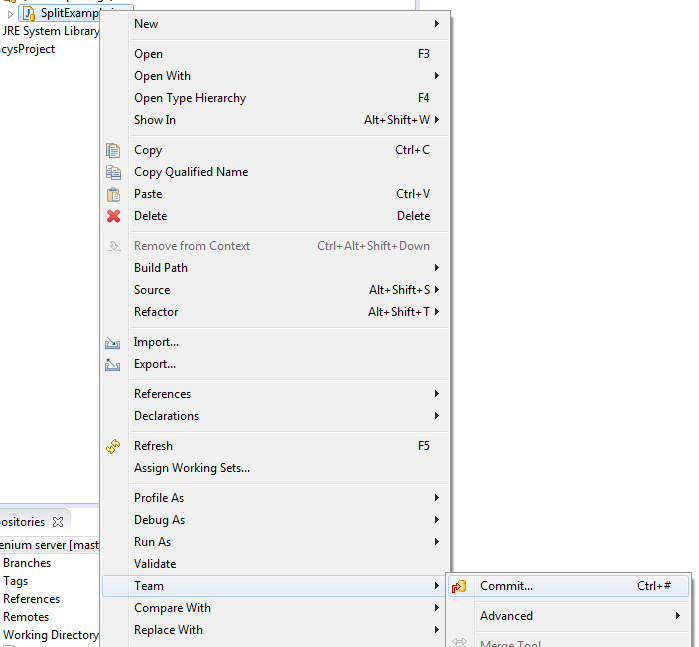
Step 10- Here we have to specify comment and Select the file which need to update and click on Commit and Push.
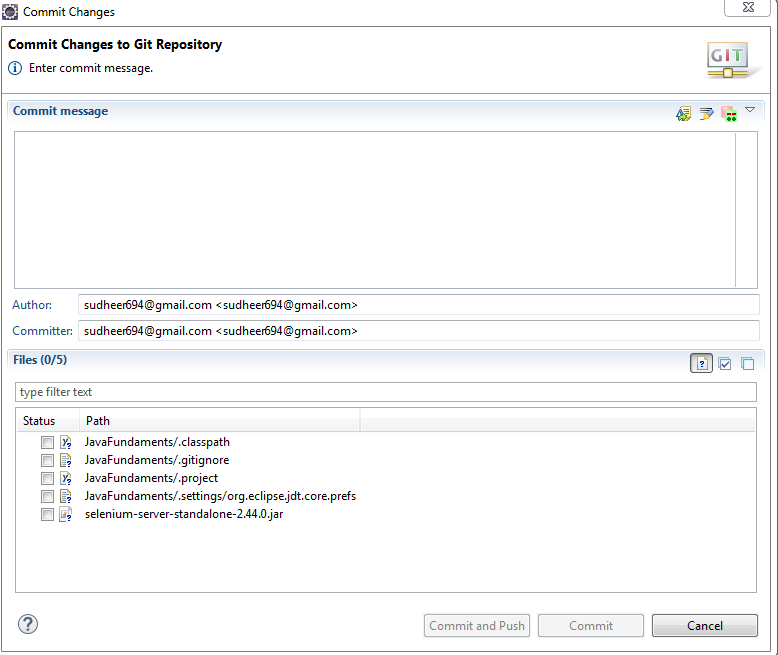
Step 11- Enter valid github credentials and complete the steps.
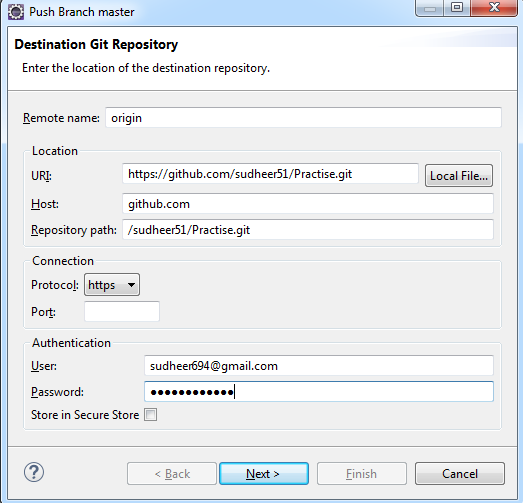
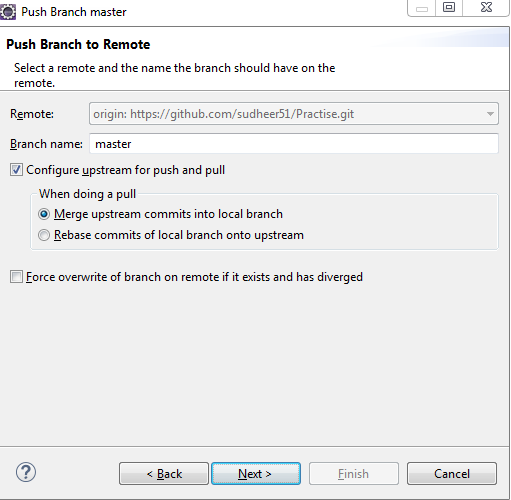
Click on finish and now your project is up to date with Git Repository.
Downloading the Git for windows
https://git-for-windows.github.io/
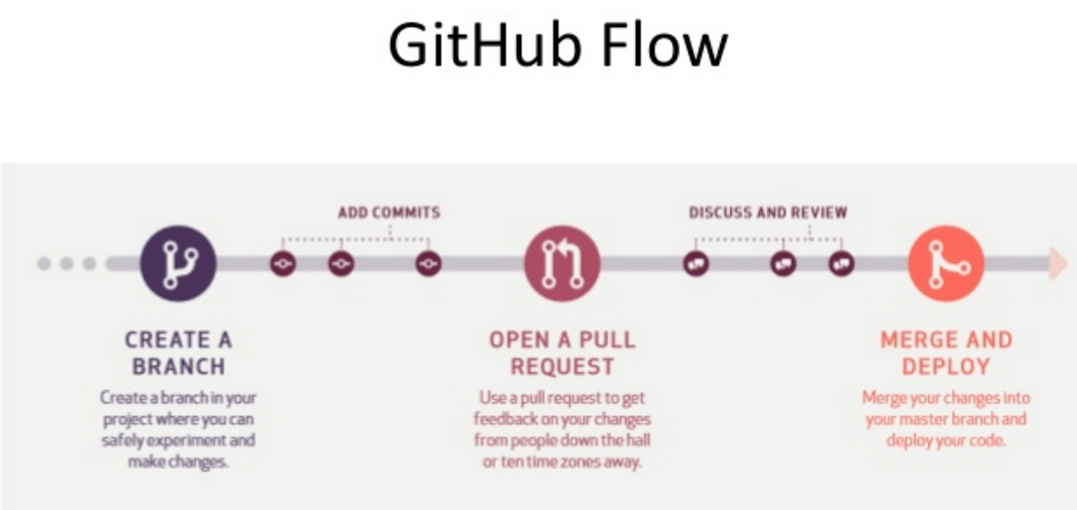
https://git-scm.com/book/ch3-2.html