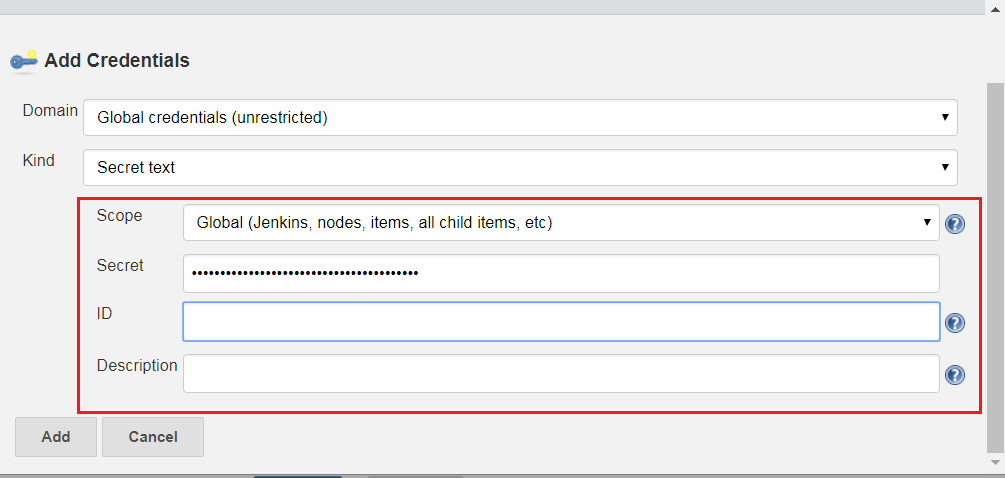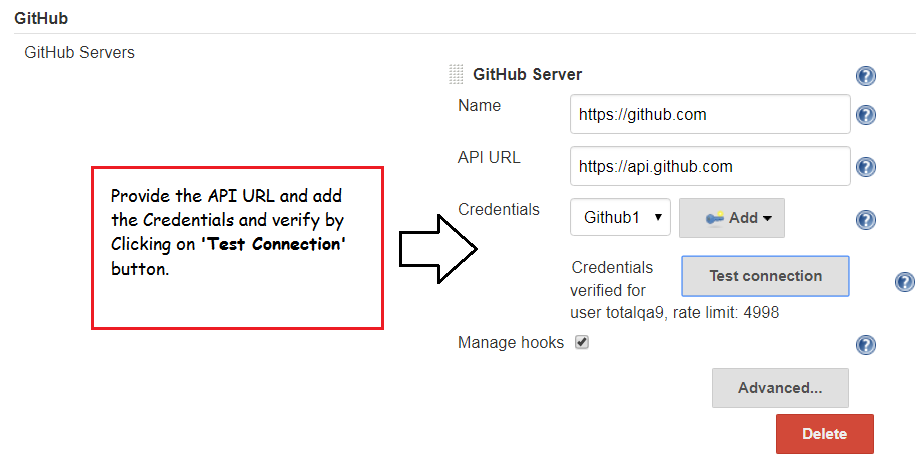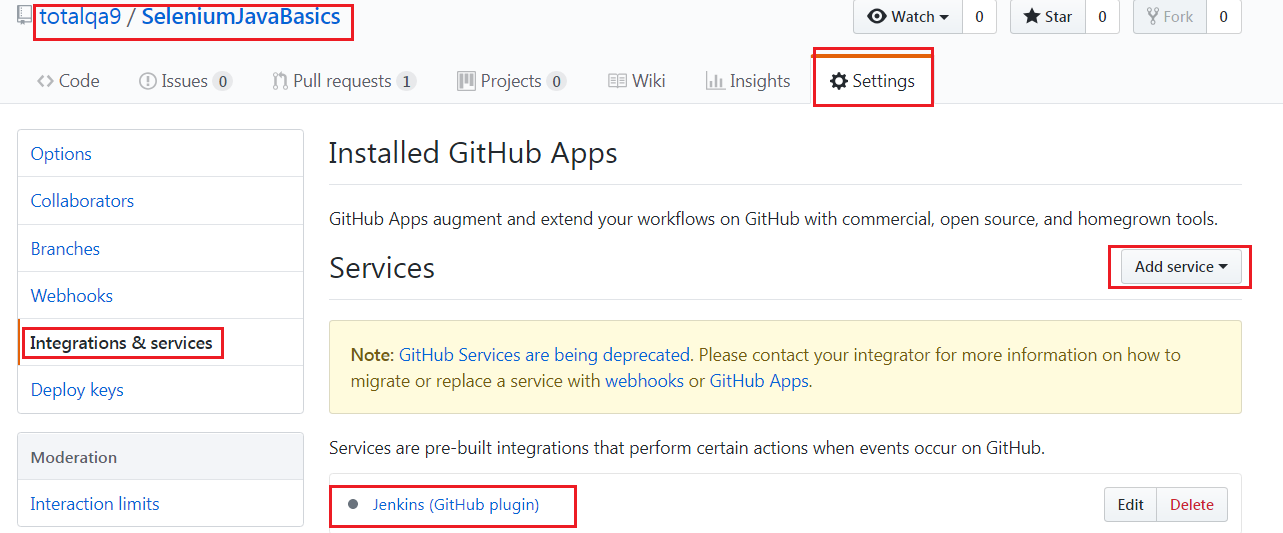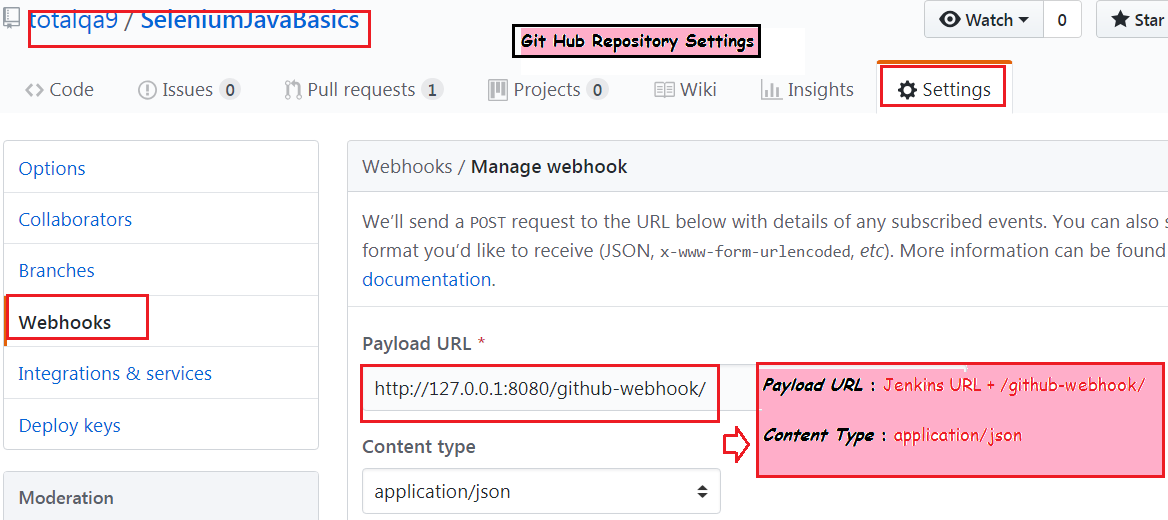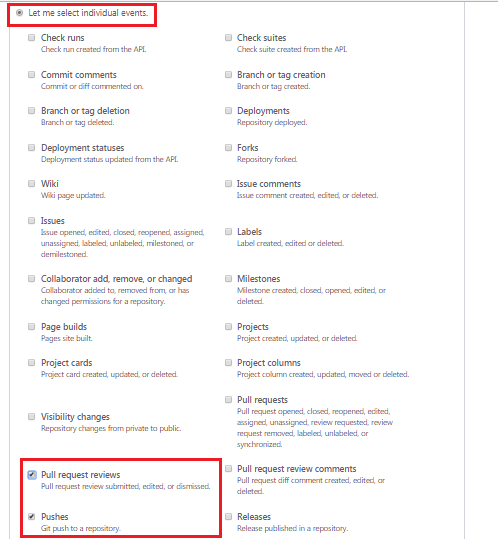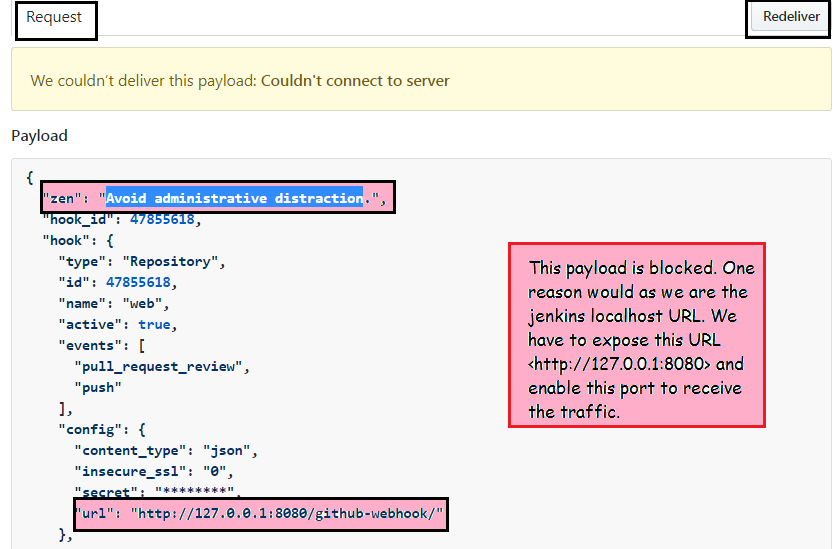In this tutorial we will learn about triggering the CI Build with Git Hub Push notifications or Pull notifications automatically by using Jenkins Web Hook URL.
The Jenkins Web Hook URL needs to be added in the GitHub Repository. These Web Hook helps to detect changes in the Git Hub and trigger the Jenkins JOB automatically. Please follow the steps to enable this in Git Hub and Jenkins.
Enable Communication between Jenkins and Git Hub
1. Access the Jenkins URL.
2. Navigate to Manage Jenkins->Configure System->Git Hub Section. Click on Add to provide the Credentials as mentioned below. For Generating the Secret Text Click on this link and generate the Token and update accordingly.
ID: Github1
3. Navigate to the Git Hub Repository URL click on Integration Services and Add Service as
Jenkins(GitHub plugin).4. Configure the Web Hook in the Git Hub Repository Settings as shown below:
Payload URL :
Jenkins URL + /github-webhook/5. Provide the Secret Key generated in the Step 2 nothing but the Token. In addition to that select the Events to trigger this Web Hook.
- Enable Pushes
- Enable Pull request reviews
6. Select the Active Checkbox and Add the Web Hook.
7. Navigate to Git Hub Repository URL update the Review Comments for the Pull Request.
8. Access the Web Hook under the Repository Settings and check the payload information.
9. Click on Redeliver Button to send the payload again and verify the response.
Issues
Stack Over Flow: Web Hook Connectivity Issues to Jenkins
Conclusion:
Using Web Hooks in Git Hub we can configure events such as Push and Pull which triggers the Jenkins Job automatically.